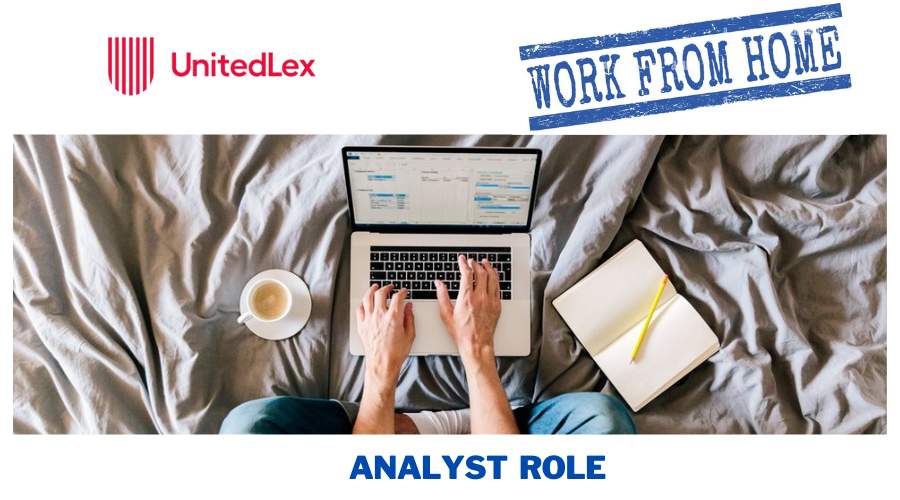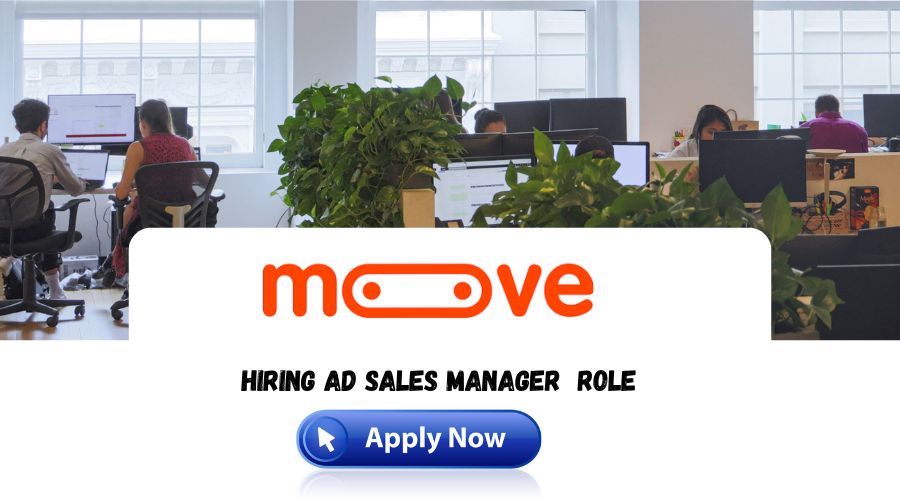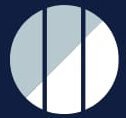Technical Support refers to the assistance provided to users or customers who are experiencing technical issues with a product or service. It involves troubleshooting, diagnosing, and resolving technical problems to ensure smooth operation and customer satisfaction .Identifying and analyzing technical problems reported by customers and providing effective solutions. This may involve remote troubleshooting, guiding users through steps to resolve issues, or escalating complex problems to higher-level support. Interacting with customers to understand their issues, gather relevant information, and provide clear and concise instructions or explanations. Effective communication skills are essential in providing support and ensuring customer understanding.

Applying technical knowledge and problem-solving skills to diagnose and resolve technical issues. Technical Support professionals often use diagnostic tools, knowledge bases, and their expertise to identify the root cause and implement appropriate solutions.
10 Technical Support Interview Questions
1.What do you think about the role of a technical support engineer?
The role of a technical support engineer is crucial in ensuring customer satisfaction and the smooth functioning of products or services. Technical support engineers act as the bridge between customers and the technical teams, providing assistance and solutions to resolve technical issues. I believe this role requires a combination of technical expertise, problem-solving skills, and excellent customer service.
2.Why are you interested in Technical Support?
I have always been fascinated by the intersection of technology and customer support, which is why I am genuinely interested in pursuing a career in Technical Support. There are a few reasons why this field appeals to me.
First and foremost, I am a problem solver at heart. I enjoy tackling complex issues and finding practical solutions. Technical Support provides an excellent opportunity to apply my technical knowledge and analytical skills to troubleshoot and resolve technical problems faced by customers. The satisfaction of helping customers overcome challenges and witnessing their relief when their issues are resolved is incredibly rewarding to me.
Additionally, I have a strong passion for technology. Keeping up with the latest advancements and trends in the industry has always been a personal interest of mine. Technical Support allows me to stay at the forefront of technology by working closely with innovative products and solutions. It gives me the chance to continuously learn and expand my technical expertise, which I find exciting and fulfilling.
Moreover, I am naturally drawn to the customer-centric aspect of Technical Support. Interacting with customers, understanding their needs, and providing excellent service is something I genuinely enjoy. I thrive on building positive relationships, empathizing with customers, and going the extra mile to ensure their satisfaction. Technical Support allows me to combine my technical skills with my strong interpersonal abilities to deliver a well-rounded and personalized customer experience.
3.What are some of the latest computer processors?
Some of the latest computer processors are:
Intel Core 11th Gen: The 11th generation Intel Core processors, codenamed “Tiger Lake,” are designed for laptops and offer improved performance, power efficiency, and integrated graphics capabilities.
AMD Ryzen 5000 Series: The AMD Ryzen 5000 series processors, based on the Zen 3 architecture, deliver high-performance computing for desktops. They offer increased core counts, improved IPC (Instructions Per Clock), and enhanced power efficiency.
Apple M1: The Apple M1 chip is a custom-designed processor based on ARM architecture. It powers the latest Mac models and offers a combination of high performance, power efficiency, and integration with macOS.
Qualcomm Snapdragon 8cx Gen 2: The Qualcomm Snapdragon 8cx Gen 2 is a processor specifically designed for Windows-based laptops and offers improved performance, connectivity, and long battery life.
NVIDIA Ampere: While not a traditional CPU, NVIDIA’s Ampere architecture powers their latest graphics processing units (GPUs) such as the GeForce RTX 30 series. These GPUs offer significant improvements in performance, ray tracing capabilities, and AI acceleration.
4.What does the sign question mark ‘?’ indicates in the device manager?
In the Device Manager, the sign question mark ‘?’ typically indicates a problem or an issue with a specific hardware device. It signifies that the device is not functioning correctly or has a driver-related problem. The question mark ‘?’ is often accompanied by an error code or message that can provide more information about the specific issue. Resolving the problem usually involves updating or reinstalling the device driver to ensure proper functionality.
5.What is your way to troubleshoot an issue?
Identify the Problem: Begin by clearly defining the problem or issue you are experiencing. Gather information about the symptoms, error messages, or any other relevant details. Understanding the problem is crucial for effective troubleshooting.
Research: Conduct research to gather information about the problem. This can involve searching online forums, knowledge bases, official documentation, or contacting support resources. Look for similar cases or known solutions that might help in resolving the issue.
Break it Down: Break down the problem into smaller components or steps. This helps in isolating the root cause and identifying the specific area where the issue is occurring. Determine if the problem is hardware-related, software-related, network-related, or a combination.
Test and Verify: Perform systematic tests or checks to validate different aspects of the problem. This might involve running diagnostic tools, testing components or connections, or executing specific commands. Use testing and verification to gather evidence and narrow down possible causes.
Eliminate Possibilities: Rule out potential causes one by one by comparing expected behavior with observed behavior. Disable or remove any third-party software, plugins, or extensions that might be conflicting. This process of elimination can help identify the culprit causing the issue.
Implement Solutions: Based on the gathered information and your analysis, implement potential solutions step by step. This might involve applying patches or updates, modifying settings, reinstalling drivers or software, or seeking assistance from experts or support channels.
6.What do you understand by Ping?
Ping is a computer network utility used to test the reachability of a host on an Internet Protocol (IP) network. It measures the round-trip time (RTT) for data packets to travel from the source device to the destination device and back. The term “ping” comes from the sonar sound used to detect objects underwater.
When the Ping utility is used, a small packet of data, known as an Internet Control Message Protocol (ICMP) Echo Request, is sent from the source device to the destination device. If the destination device is reachable and operational, it responds with an ICMP Echo Reply. The round-trip time (RTT) is calculated based on the time taken for the request to reach the destination and for the reply to return.
7.How do you keep yourself updated with the current technology?
Here are some common ways individuals keep themselves updated with current technology:
News and Tech Websites: Regularly reading news articles, blogs, and tech websites that cover the latest advancements in technology helps stay informed about new developments, trends, and innovations.
Industry Publications: Subscribing to industry publications, magazines, or newsletters specific to your field of interest provides in-depth insights, research, and analysis on emerging technologies and industry trends.
Online Learning Platforms: Engaging in online learning platforms, such as Coursera, Udemy, or LinkedIn Learning, allows individuals to access courses, tutorials, and training materials on various technology topics, ensuring continuous learning and skill development.
Webinars and Conferences: Participating in webinars, virtual conferences, and tech events provides opportunities to hear from industry experts, attend presentations, and engage in discussions about the latest technological advancements.
8.How can you detect a computer’s IP address?
To detect a computer’s IP address, you can follow these steps:
Windows: On a Windows computer, you can open the Command Prompt and type the command “ipconfig” to display the IP address of the computer’s network interface(s).
macOS: On a macOS computer, go to the “System Preferences” and click on “Network.” The IP address will be listed under the active network connection.
Linux: On a Linux computer, you can open the Terminal and use the command “ifconfig” or “ip addr” to view the IP address of the computer’s network interface(s).
Online IP Lookup Tools: There are various online tools and websites available where you can enter a domain name or hostname, and it will display the associated IP address. Examples include “iplocation.net” or “whatismyip.com.”
Router Configuration Page: You can access your router’s configuration page by typing the router’s IP address into a web browser. Once logged in, you can usually find the IP address assigned to your computer under the connected devices or DHCP client list.
9.What is an IP Address? What is its usage?
An IP (Internet Protocol) address is a unique numerical label assigned to each device connected to a computer network. It serves as an identifier for devices participating in network communication. An IP address consists of a series of numbers separated by periods, such as “192.168.0.1” or “2001:0db8:85a3:0000:0000:8a2e:0370:7334” (for IPv6 addresses).
The primary usage of an IP address is to facilitate the identification and addressing of devices on a network. It enables devices to communicate with each other over the internet or a local network. IP addresses play a crucial role in routing data packets between devices, ensuring that information reaches the intended destination.
10.What is Windows Recovery Environment? How can you access it
The Windows Recovery Environment (WinRE) is a set of tools and features built into the Windows operating system that helps users troubleshoot and repair various issues that may prevent the normal booting of Windows. It provides a recovery environment where users can perform diagnostic and recovery tasks to fix startup problems, repair the operating system, restore system images, or access advanced troubleshooting options.
To access the Windows Recovery Environment, follow these steps:
Restart your computer. If Windows is not booting properly, you may need to force a restart by holding down the power button until the computer turns off, then turn it back on.
During the boot process, when the manufacturer’s logo appears, repeatedly press the specific key or combination of keys to access the boot options or boot menu. The key to press varies depending on your computer’s manufacturer, but common keys include F8, F11, F12, or Esc. Refer to your computer’s documentation or manufacturer’s website for the correct key.
In the boot options or boot menu, look for an option related to the Windows Recovery Environment or a similar name. It may be labeled as “Repair your computer” or “Troubleshoot.” Use the arrow keys to navigate and the Enter key to select the option.
The system will then load the Windows Recovery Environment, presenting you with various recovery options. These options may include Automatic Repair, System Restore, Startup Repair, Command Prompt, and others.
Choose the appropriate recovery option based on the specific issue you are facing. For example, if Windows is not booting correctly, you might try Startup Repair. If you want to restore your system to a previous state, you can choose System Restore.